Opinionated #
Youtube lately surfaced some really great videos that introduced me to Omarchy - an opinionated (love that word, by the way) Linux setup/configuration based on Arch linux. The name comes from the Japanese term “Omakase” - a style of ordering food where we entrust the chef to choose and prepare the meal for us, instead of picking dishes from the menu.
I’m used to Ubuntu and GNOME distros in general, but never delved into Arch and Hyprland before. The learning curve was beyond what I was willing to invest in terms of time and effort. But having a system that was pre-built and configured with developer sensibilities in mind is what convinced me to go for it.

First impressions #
Hyprland relies heavily on custom keybindings (hotkeys) for almost everything. Navigation around the windows and workspaces can be achieved without having to lift your hands away from the keyboard. Essentially this makes your workflow much more smoother, and removes the need for hand-eye coordination and reliance on visual cues for making navigational decisions (I’m looking at you Cmd+TAB).
Omarchy makes it very easy to learn all the hotkeys and provides easy to understand means of customzing them according to your needs. First off, it comes with beautiful themes out-of-the-box, and changing the theme applies it system-wide, including apps like Neovim (the default text editor). It was a joy to play around with these themes until I settled down on the default Tokyo Night.

Easily the best part was the Window management itself. It is way better than either MacOS or Windows can ever provide, in my opinion. Window management in MacOS is non-existent and windows is slightly better but only just. Hyprland takes it to a completely new level in terms of functionality and usability. Windows are tiled by default on a workspace such that all of them are visible at the same time, making it easier to glance through and control. After having been used to overlapping windows and adjusting their size and placement manually for so long on both Windows and Mac, this is a refreshing change. I do not have to think about this stuff anymore, saving me precious brain CPU cycles. Animations are kept to minimum, graceful effects. Gaps between the windows are also kept to a minimum.
The real “opinionated” part about the whole setup is the choice of software that is bundled with the install. Needless to say, since this is very developer friendly, you get all the developer friendly tools baked in. It comes with Chromium browser (which you can obviously change to any other and make it the default), 1Password, Alacrity, Docker, Neovim as the default editor (love it), OBS Studio, Obsidian, Signal Messaging, Whatsapp, Google Messages, and a bunch of WebApps like Google Photos, ChatGPT, etc. All of the apps can be associated with hotkeys for quick launching. For e.g., ChatGPT opens with a super easy Super+A, the browser opens with a Super+B. My only gripe so far is the lack of support for ProtonVPN on Arch linux.
Good Enough for a Daily Driver? #
Although this is not installed on a laptop, I plan to use it as a daily driver for all of my personal project work. And honestly, even with just a few days of use I can see improvements in my workflows. Here are a few examples:
Workflow #1: General web browsing #
I dedicated the first workspace for basic web browsing and watching Youtube etc. This is where the random stuff happens for which there is no dedicated project. I might be reading up something on Hacker News, or looking for the next painting inspiration over on Inka Arthouse, or watching videos about some interesting topics. I like to keep this space only for general entertainment, light reading, etc. and doesn’t have any windows which requires focussed work.
Workflow #2: Notes and Tasks #
The second workspace has two or three windows for Obsidian, which is my all-in-one journaling and note-taking app of choice, a Neovim window for quick text editing, my self-hosted Kanboard instance which has boards for my project and hobby tasks. This is where I capture ideas for new painting inspirations or tracking a blog post from idea to publish.
Workflow #3: Projects #
Typically I work on this site and a few other side projects. This space is dedicated to three windows: A Neovim editor to the left, and the right screen is split for execution and logs at the top, and a browser window at the bottom. Simple and straightforward. Everything is visible at the same time, switching window focus is done without thinking. It has improved my experience significantly from that of the Mac.
Alternatively, if I’m deploying something on my Kubernetes cluster, I may have my Neovim window on the left, a terminal with k9s running and another browser window to test the deployment on the bottom right. It’s perfect.

Workflow #4: Comms #
Email, Signal and Whatsapp are open on this workspace, keeping the distractions away and focussing on it only when I want to. Having messaging apps on the computer also reduces the chances of me picking up my phone constantly.
Driving into the sunset #
All in all, I’m very satisfied with the overall setup. I was pleasantly surprised how easy it felt to get into the Hyprland world this time around and I found many of the ’learning and skills issue’ challenges to have been removed, allowing me to experience the full power of the system. It has allowed me to clearly demarcate the way I use a computer and keep things focussed on one thing at any given time, and that in itself is a huge bonus for me.
Let me know what you think of the setup!
P.S.: Omarchy has the best user manual documentation for any linux distribution I have seen so far. It’s beautiful to look at, and to the point. Just look at it!

Webmentions
Loading mentions...
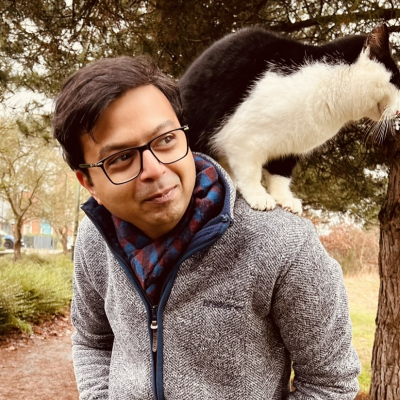

Comments
Loading comments from Mastodon...
Reply or view original thread on Mastodon